Add shared mailbox in Outlook and on Mobile
Add a shared mailbox to the Outlook for Web, app on your mobile device.
Open and use a shared mailbox in Outlook web (link)
The above instructions are the detailed MS instructions. For a short cut, right click on your email address in the left-hand and window. Select "Add shared folder or mailbox" and search by your store number. Add the inbox and you will see it below your namename@gillstire.com email account.
Add or remove a shared mailbox on Outlook mobile - follow instructions below.
Outlook for iOS
If you use Outlook for iOS or Outlook for Android, you can add a shared mailbox you have permissions to access on Outlook Mobile.
Use a shared mailbox on a mobile device (phone or tablet)
To access a shared mailbox on a mobile device, use the following steps.
-
Sign in to your primary account in Outlook for iOS or Android.
-
Tap the Add Account button in the left navigation pane, then tap Add a Shared Mailbox.

-
If you have multiple accounts in Outlook Mobile, select the account that has permissions to access the shared mailbox.
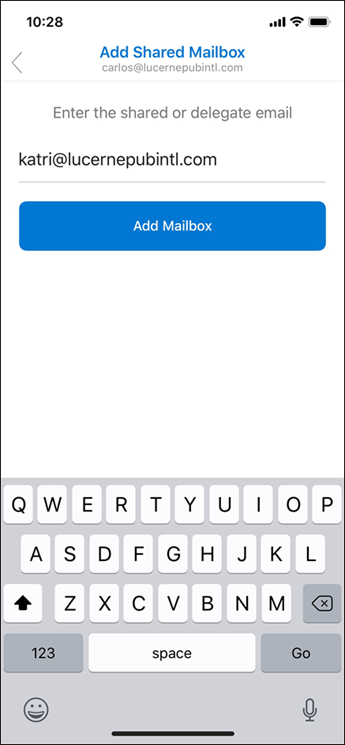
After the account setup process completes, the shared mailbox will display in your account list in Outlook for iOS or Outlook for Android.
To remove a shared mailbox, go to Settings > Accounts. Then tap on the shared mailbox and select Delete Account.
.png?width=4500&height=900&name=Untitled%20(4).png)